Contents:
- Requirements List
- Set up AWS Account
- Install AWS CLI
- Install Docker Desktop
- Install Git
- Set up Code Editor
- Verify Installation
- Sample Application
Requirements List
Before starting this workshop, make sure you have the following:
- AWS account with Administrator privileges
- AWS CLI installed and configured
- Docker Desktop installed and running
- Git installed
- Text editor (VS Code recommended)
- Basic understanding of containers and AWS services
Important: This workshop will create AWS resources that may incur charges.
Estimated cost: $5-10 USD for the entire workshop.
Remember to clean up resources after completion!
Set up AWS Account
AWS Account Requirements
You need an AWS account with the following:
- A valid credit card attached for billing
- Verified phone number
- Administrator access or equivalent permissions
Cost Estimation
| Service | Estimated Cost/Hour | Notes |
|---|---|---|
| Fargate Tasks | $0.04 - $0.08 | 3 services, 0.25 vCPU, 0.5GB RAM each |
| Application Load Balancer | $0.025 | Standard ALB pricing |
| Aurora Serverless v2 | $0.06 - $0.12 | Depends on usage |
| NAT Gateway | $0.045 | Data processing charges |
| CloudWatch Logs | $0.50/GB | Minimum expected logs |
| ECR Storage | $0.10/GB/month | Container images |
| Estimated Total | ~$0.25/hour | ~$1.00 for 4-hour workshop |
Create IAM User
Instead of using the root account, create a dedicated IAM user for this workshop.
Log in to AWS Console → IAM
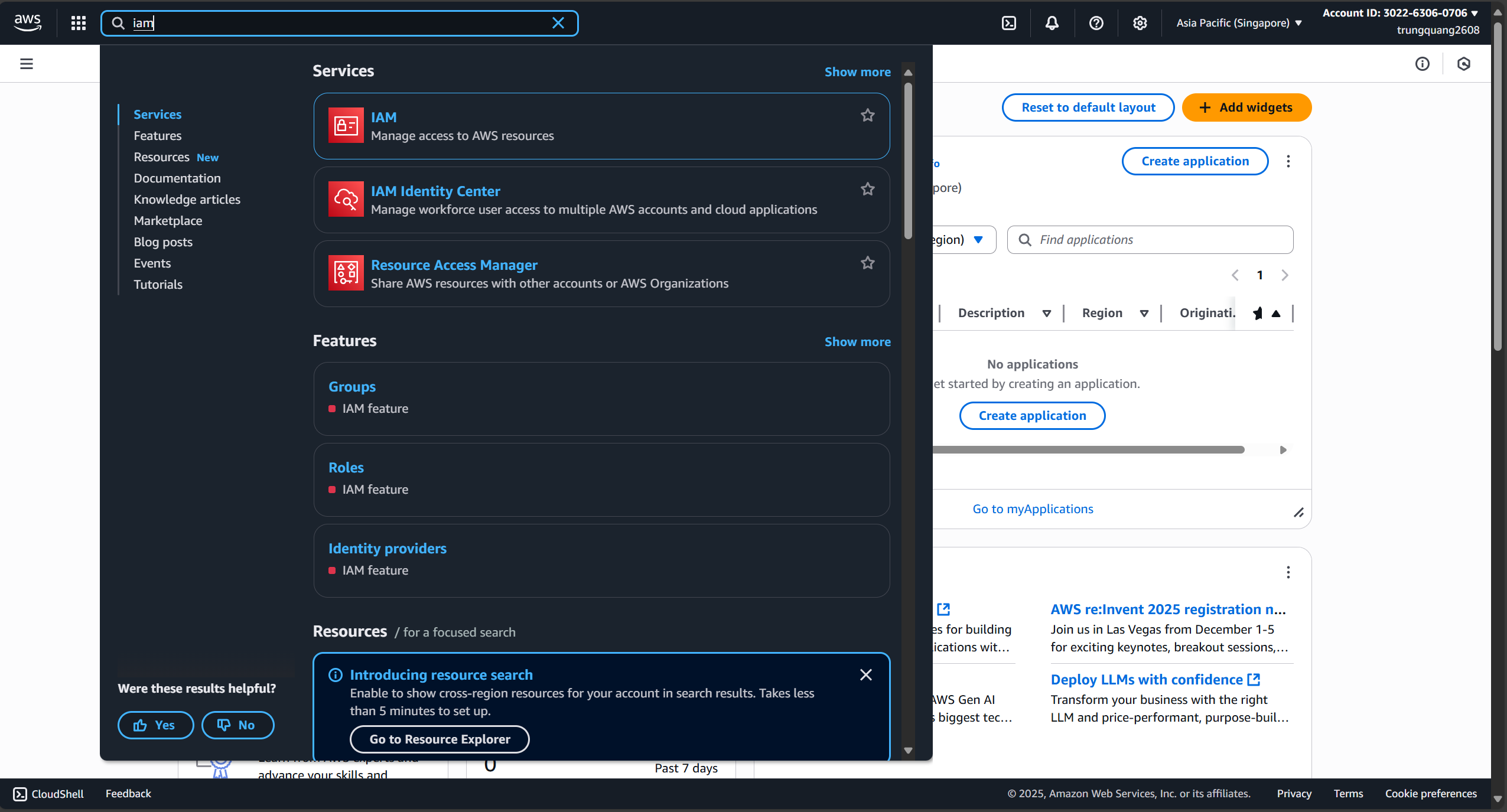
Users → Create user
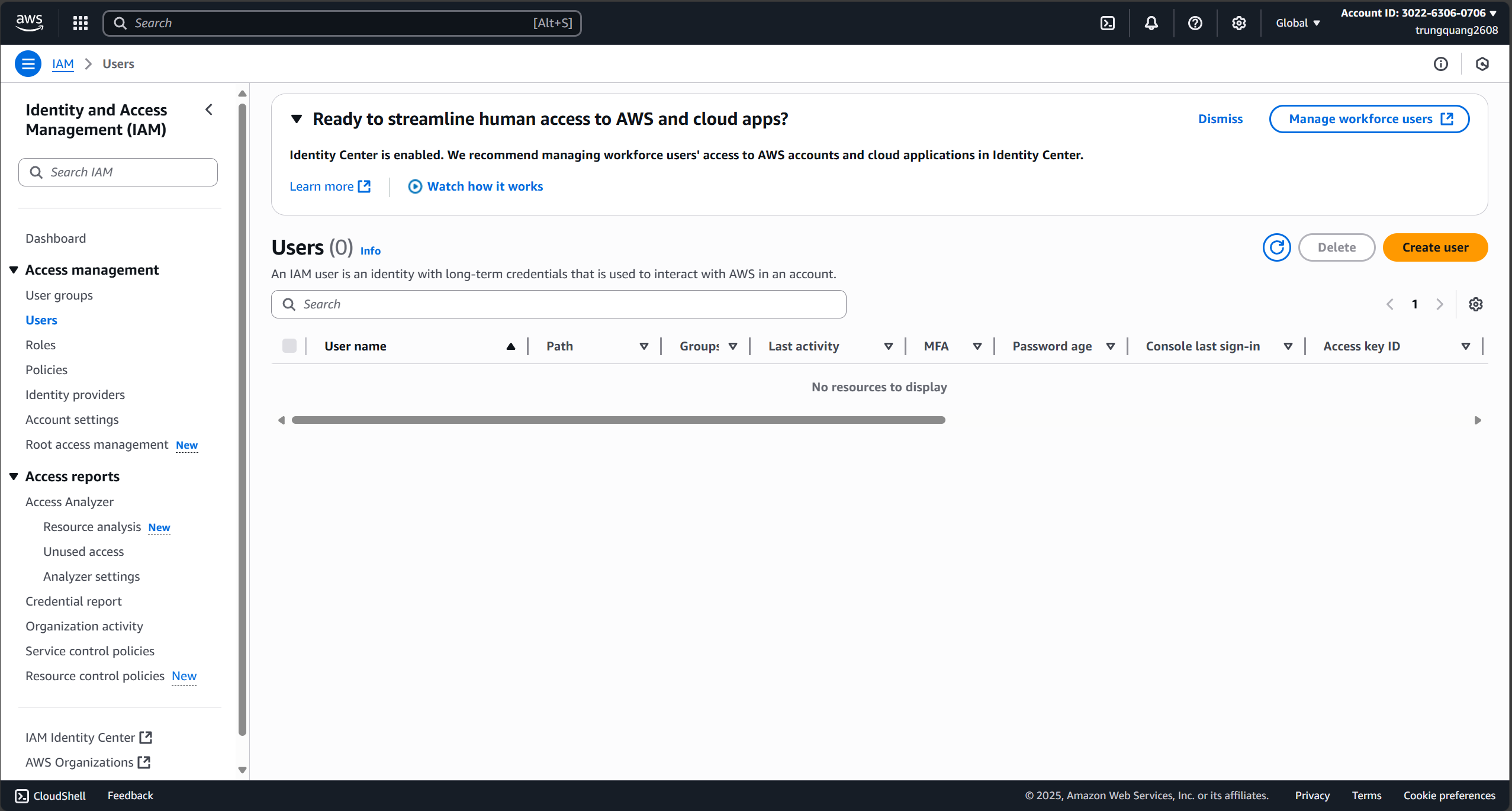
User details:
- User name:
fargate-workshop-user - Provide user access to AWS Management Console
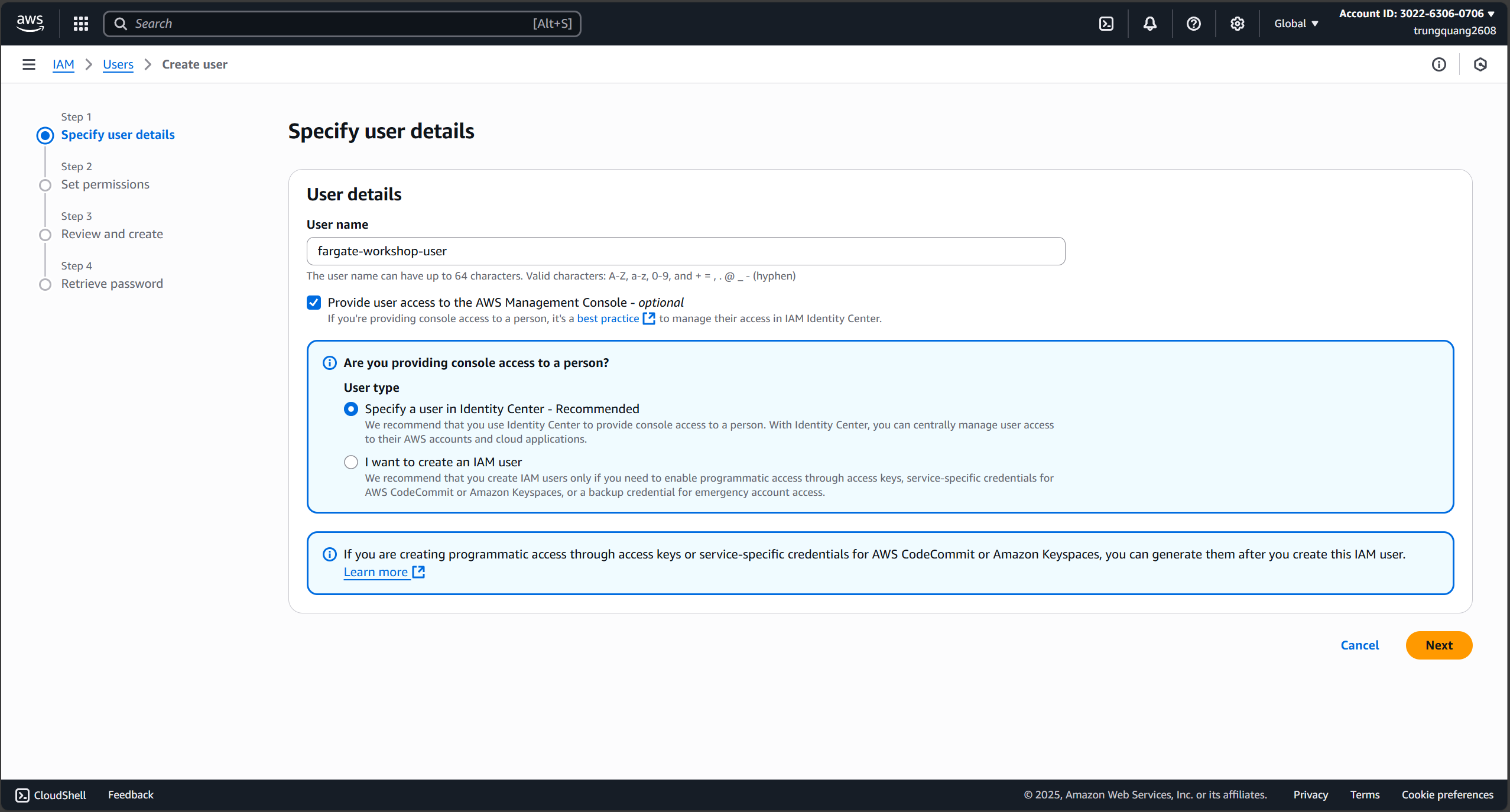
- User name:
Set permissions:
- Attach policies directly
- Search and select:
AdministratorAccess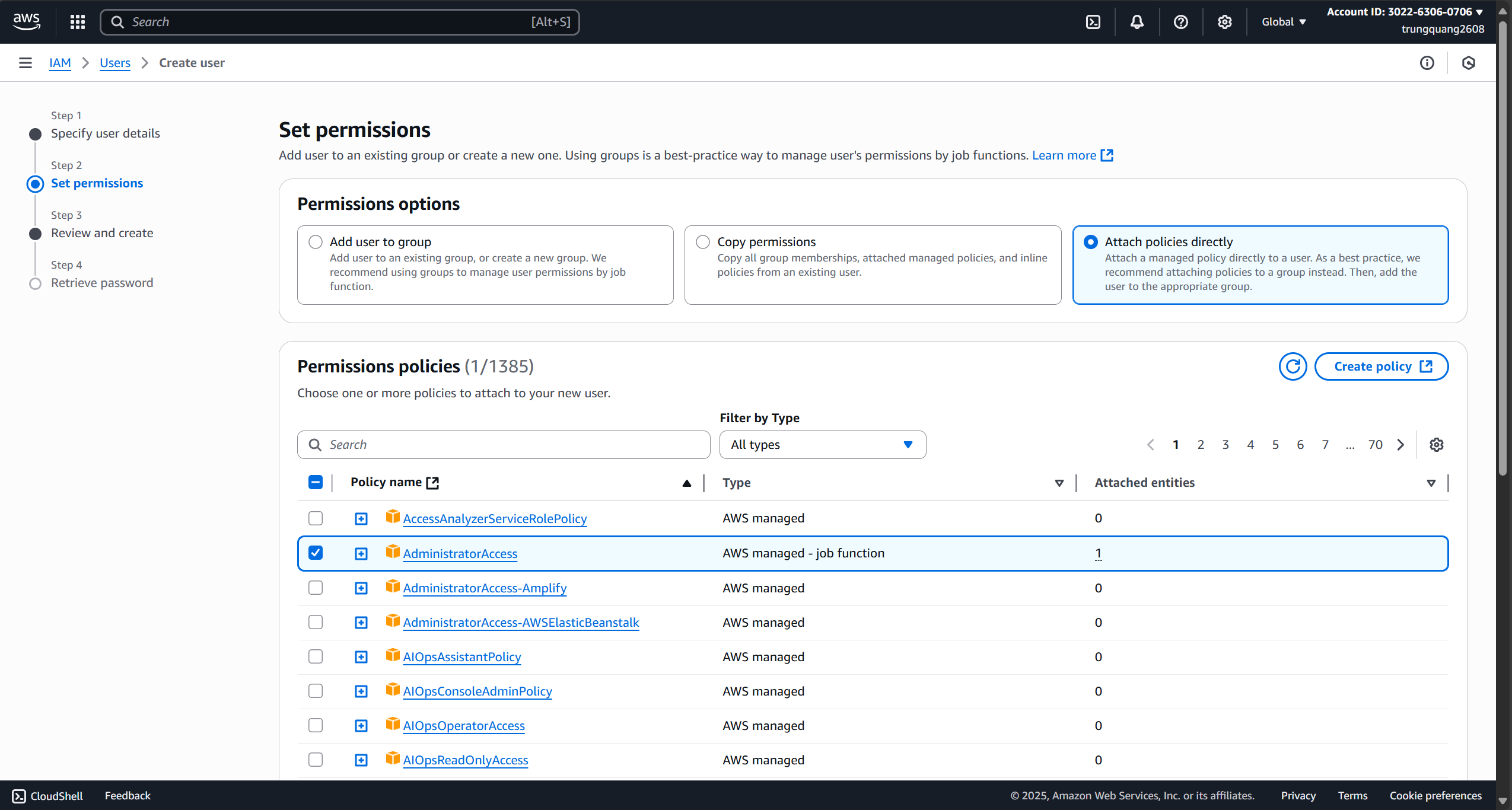
Review and create
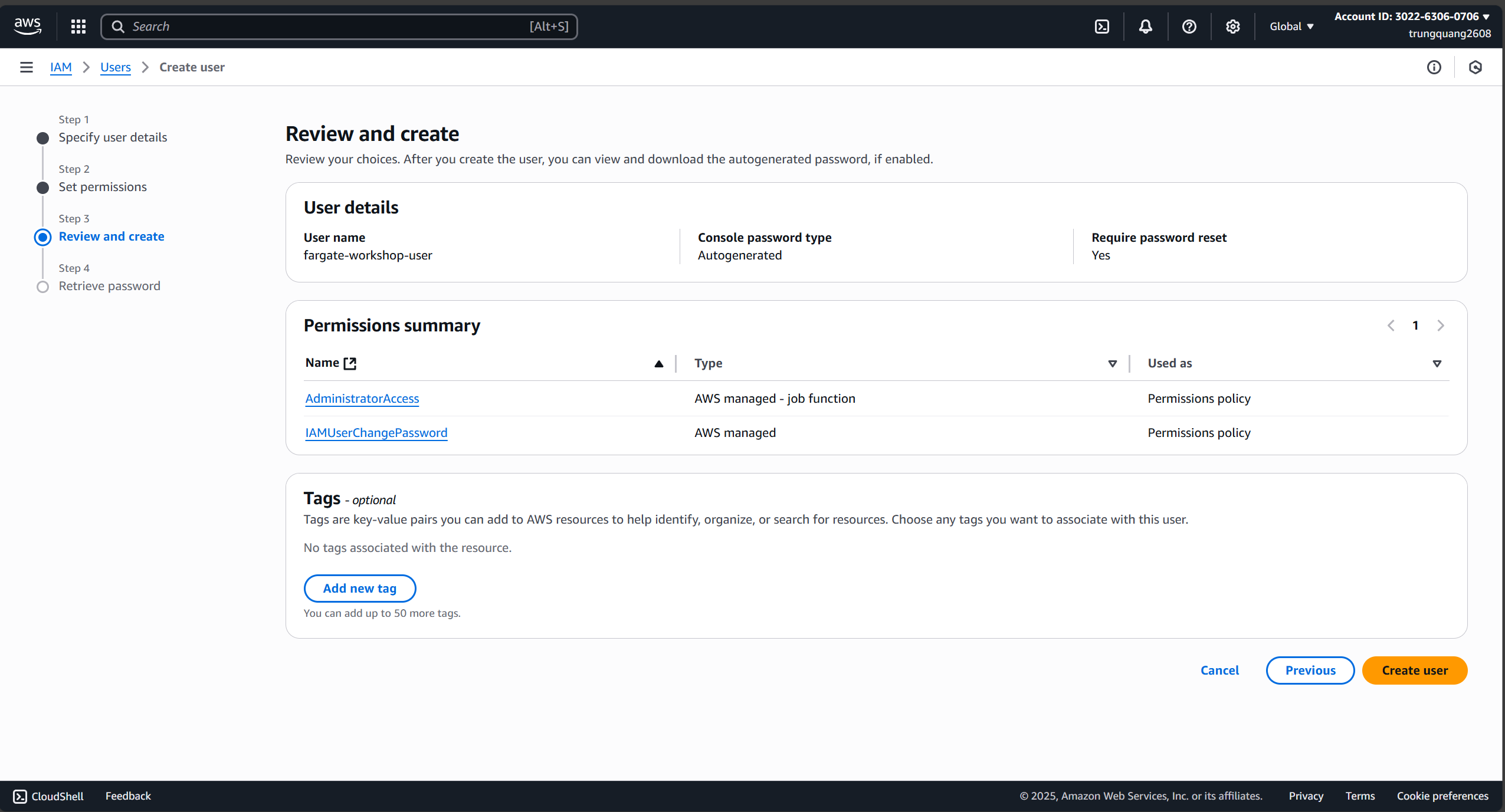
Download credentials or copy Access Key ID and Secret Access Key
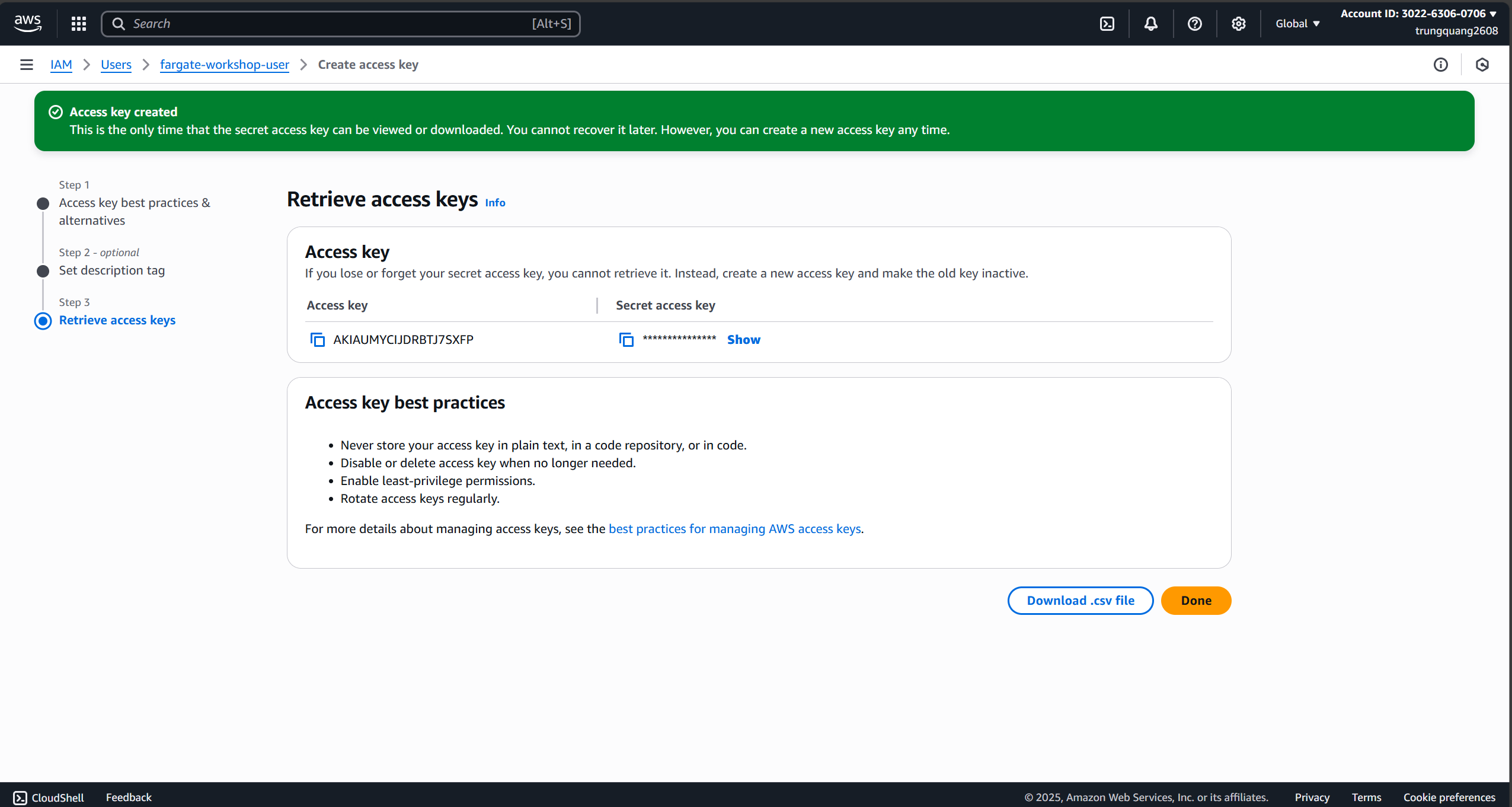
Install AWS CLI
- Download AWS CLI MSI installer: https://awscli.amazonaws.com/AWSCLIV2.msi
- Run the MSI file and follow the installation instructions
- Open a new Command Prompt and verify:
aws --version
Expected result:aws-cli/2.15.30 Python/3.11.8 Windows/10 exe/AMD64 prompt/off - Verify installation: aws –version
Configure AWS CLI
- aws configure
AWS Access Key ID [None]: AKIA… AWS Secret Access Key [None]: wJalrXUt… Default region name [None]: us-east-1 Default output format [None]: json Verify your AWS CLI configuration
Check your identity: aws sts get-caller-identity
Check permissions: aws s3 ls
Check configured region: aws configure get region Expected aws sts get-caller-identity output:
{ “UserId”: “AIDACKCEVSQ6C2EXAMPLE”, “Account”: “123456789012”, “Arn”: “arn:aws:iam::123456789012:user/fargate-workshop-user” }
Install Docker Desktop
Download Docker Desktop: https://desktop.docker.com/win/main/amd64/Docker%20Desktop%20Installer.exe
Run the installer and follow setup instructions
Restart your computer after installation
Launch Docker Desktop from Start Menu
Verify installation:
docker –version docker run hello-world
Verify Docker is Working
Check Docker version: docker –version
Test Docker with hello-world: docker run hello-world
Check Docker Compose: docker compose version Expected hello-world output: Hello from Docker!
This message shows that your installation appears to be working correctly.
To generate this message, Docker took the following steps:
- The Docker client contacted the Docker daemon.
- The Docker daemon pulled the “hello-world” image from the Docker Hub.
- The Docker daemon created a new container from that image which runs the executable that produces the output you are currently reading.
- The Docker daemon streamed that output to the Docker client, which sent it to your terminal.
Install Git
Download Git: https://git-scm.com/download/win Run the installer with default settings
Verify installation: git –version Basic Git configuration: git config –global user.name “Your Name” git config –global user.email “email@example.com”
Check your configuration: git config –list
Set up Code Editor
VS Code (Recommended): https://code.visualstudio.com/
Install useful extensions:
AWS Toolkit – AWS services integration
Docker – Manage Docker containers
YAML – Syntax highlighting for YAML
JSON – JSON formatting
GitLens – Advanced Git features
Python – Python support
Go – Go language support
- Verify Installation Run the following commands to make sure everything is set up correctly:
AWS CLI: aws –version aws sts get-caller-identity
Docker: docker –version docker run hello-world
Git: git –version
Check AWS region: aws configure get region
If all the above commands run successfully, you are ready for the workshop!